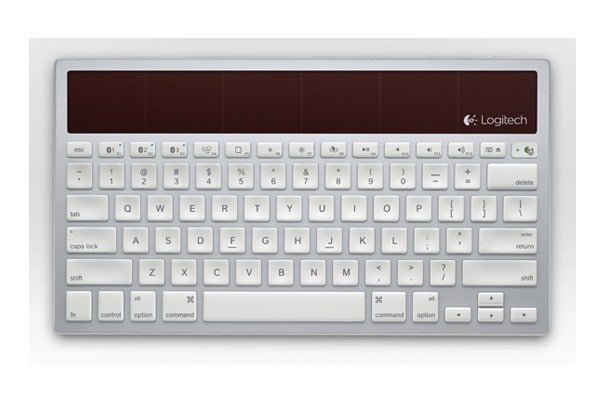 Logitech Wireless Solar Keyboard K760In a market where few vendors make dedicated Mac keyboards, much less good ones, Logitech has released its second premium Mac keyboard of the past year. Announced back in May, the companys $80 Wireless Solar Keyboard K760 (officially called the Wireless Solar Keyboard K760 for Mac, iPad, iPhone, but which Ill just refer to as the K760) is based on last falls Wireless Solar Keyboard K750 for Mac ( Macworld rated 4 out of 5 mice ), but offers a more-compact design, much-requested Bluetooth support, and the capability to pair with three devices.
Logitech Wireless Solar Keyboard K760In a market where few vendors make dedicated Mac keyboards, much less good ones, Logitech has released its second premium Mac keyboard of the past year. Announced back in May, the companys $80 Wireless Solar Keyboard K760 (officially called the Wireless Solar Keyboard K760 for Mac, iPad, iPhone, but which Ill just refer to as the K760) is based on last falls Wireless Solar Keyboard K750 for Mac ( Macworld rated 4 out of 5 mice ), but offers a more-compact design, much-requested Bluetooth support, and the capability to pair with three devices.
Powered by ambience
At just 11.5 inches wide, the K760 rivals Apples Wireless and standard desktop keyboards in compactness. In fact, the K760 actually has a lower overall profile than Apples Wireless Keyboard, at just over a half an inch thick at its thickest point, and with less of an incline. (Although a flat or sloping-away orientation is often the best ergonomic setup, the K760s rear feet raise the back edge about a third of an inch.) However, the K760 is quite a bit deeperat 6.5 inchesthan Apples Wireless Keyboard thanks to a large strip of solar cells at the top.
Like the K750, the K760 uses the light in your office or home to charge the keyboards internal, rechargeable battery. In fact, in a well-lit room, the batterys charge will rarely dip below full, as even dim ambient light is enough to maintain a full battery charge. (Pressing the battery-check buttonthe F8 keylets you quickly determine if the keyboards battery needs charging.) Logitech claims a fully charged battery will let you use the keyboard for three months of eight-hour days in total darkness. Obviously, I didnt test this, but I can tell you that over a month of use, I never experienced a low battery.
As with the K750, one potential challenge to using the K760 is that if you have a slide-out keyboard drawer, you may find that the drawer doesnt pull out far enough to completely expose the solar cells to light. In that case, you may need to occasionally put the keyboard on your desk when you head out for lunch so the solar cells can catch some rays. Unlike the K750, the K760 doesnt have a Check Light button to determine if the solar cells are getting enough light, and Logitechs Solar App for Mac, which displays detailed information about the K750s battery and charging status, doesnt work with the K760. The companys Control Center software, discussed below, gives you a simple battery-level display.
Bluetooth times three
Unlike most previous Logitech keyboards for Mac, the K760 connects to your Mac using Bluetootha change sure to please the many, many, many Macworld readers whove complained over the years about Logitechs preference for USB RF dongles. But for those with multiple Apple products, the even bigger appeal of the K760 is that it can simultaneously pair with three devices: any combination of Macs, iPhones, iPads, or iPod touch models. In other words, if youve got an iMac, a MacBook, and an iPad, you can pair the K760 with all three, and switch between devices with the press of a button.
 The K760 uses its F1, F2, and F3 keys to let you switch between paired devices.Specifically, the K760s F1, F2, and F3 keys are each labeled with the Bluetooth symbol and 1, 2, or 3, respectively. When you want to pair a device with the K760, you press the Bluetooth-pairing button on the underside of the keyboard, then press whichever Bluetooth keyF1, F2, or F3you want to use for that Mac or iOS device. Then you simply use the OS X or iOS Bluetooth-pairing procedure. You repeat this process for up to three devices. Once youve paired your devices, pressing F1, F2, or F3 automatically connects the K760 to the appropriate Mac or iOS devicea blue LED on the key blinks as the keyboard is connecting, then glows solid to indicate an active connection has been made.
The K760 uses its F1, F2, and F3 keys to let you switch between paired devices.Specifically, the K760s F1, F2, and F3 keys are each labeled with the Bluetooth symbol and 1, 2, or 3, respectively. When you want to pair a device with the K760, you press the Bluetooth-pairing button on the underside of the keyboard, then press whichever Bluetooth keyF1, F2, or F3you want to use for that Mac or iOS device. Then you simply use the OS X or iOS Bluetooth-pairing procedure. You repeat this process for up to three devices. Once youve paired your devices, pressing F1, F2, or F3 automatically connects the K760 to the appropriate Mac or iOS devicea blue LED on the key blinks as the keyboard is connecting, then glows solid to indicate an active connection has been made.
For much of my testing, I had the K760 paired with my iMac, MacBook Air, and iPad. (I also tested it with my iPhone, and it worked just as well.) As someone who frequently uses all three devices with an external keyboard when in my office, I loved being able to just grab the K760 from in front of my iMac, move it in front of my iPad, press F3, and start typing. When my MacBook Air was sitting on a laptop stand, I just moved the K760 under it, pressed F2, and got to work. And when I wanted to go back to working on my iMac, a simple press of F1 switched the keyboard back to it. Instead of using several different keyboards, each with different key sizes and layouts requiring a period of adjustment, I used a single keyboard that worked great with all three.
You dont need a slew of computers to find this feature usefuleven if youve got just a Mac and an iPad, youll appreciate it, as many people looking for an iPad keyboard would prefer a standalone keyboard to a keyboard case due to the formers full-size keys and standard key layout. The K760s thin profile and light weight (just over 17 ounces) mean you can grab it from your desk and toss it in your bag along with your iPad for serious on-the-go typing. Its also great, along with a travel stand, for using with your MacBook on the go.
Better than Apples chiclets
The K760s keys are almost identical to those on the K750, which means that while they arent as good as the PerfectStroke keys found on the older DiNovo line, theyre a nice upgrade over those on Apples current keyboards. Theyre low-profile, short-travel keys that are slightly easier to press than those on Apples keyboards, but they also feel quite a bit more responsive thanks to better tactile feedback. I also like that the K760s keys each have a slightly concave top, unlike the perfectly flat top of Apples keys. These concave tops make it easier to locate keys by feel and to press the center of each key when typing.
Compared to the keys on the K750, the only real difference I found is that the K760s feel a bit looserjust a tad more jiggly when pressed, if that makes sense. But it doesnt affect typing compared to the tighter keys on the K750. And the truth is that the difference is small enough that it could simply be due to production variation.
Like Apples Wireless Keyboard, the K760 achieves its small footprint by foregoing a dedicated numeric keypad and dropping Home, End, Forward Delete, Page Up, Page Down, and several F-keys. In addition, the arrow keys are half-height keys positioned below the right-hand Shift key. In fact, the K760s key layout is essentially identical to that of Apples Wireless Keyboard: The bottom row features fn, Control, Option, and Command to the left of Spacebar, and Command, Option, and the aforementioned arrow keys to the right. The top row sports the Escape key, F1 through F12, and a dedicated Eject key. The one difference is that the K760s top row also includes an On/Off slider switcha welcome improvement over the Apple Wireless Keyboards flimsy power button that turns on the keyboard at the slightest bump.
The K760s plastic body isnt quite as stiff as that of Apples aluminum Wireless keyboard, but it still feels solid. Logitech provides a three-year warranty.
Mac- and iOS-friendly F-keys
Like Apples keyboards, the K760s F-keys serve double duty as both standard F-keys and special system-function keys. But because three of those F-keys are used for switching between devices, and the keyboard works with both Macs and iOS devices, the arrangement of these special functions is a bit unusual compared to Apples keyboards, and the function of each F-key may change depending on the device. Heres a quick rundown:
- F1, F2, and F3: On all devices, choose which device the K760 should actively connect to.
- F4: In OS X, access Mission Control (10.7 or later) or Exposé ¨10.6 or earlier); in iOS, no function.
- F5: In OS X, access LaunchPad (10.7 or later); in iOS, access the Home screen.
- F6 and F7: On all devices, adjust brightness down or up, respectively.
- F8: On all devices, check the K760s battery level.
- F9: On all devices, play/pause media player.
- F10, F11, and F12: On all devices, mute, volume down, and volume up, respectively.
- Eject/Keyboard: In iOS, eject the optical drive; in iOS, toggle the onscreen keyboard.
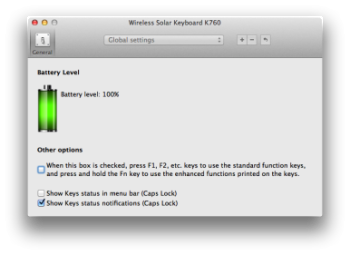 The K760’s basic customization optionsDepending on your Mac, you may need to change some of your F-key assignments in the Keyboard and Mission Control or Exposé °anes of System Preferences to get the expected results.
The K760’s basic customization optionsDepending on your Mac, you may need to change some of your F-key assignments in the Keyboard and Mission Control or Exposé °anes of System Preferences to get the expected results.
Unfortunately, as with the K750, you cant customize the behavior of the F-keys using Logitechs Control Center software. The softwares only key-customization option when used with the K760 is the aforementioned checkbox choosing whether you need to press the Fn key to access standard F-key (F-key) functionality. (When used with the older DiNovo keyboards, Logitech Control Center provided extensive customization features.) The softwares other options are for displaying a CapsLock indicator in the menu bar, and for displaying an onscreen CapsLock notification; though, in an improvement over the K750, the K760 has an actual LED indicator on the Caps Lock key.
Readers who have never had good luck with Logitechs driver softwareand I know there are plenty of you out therewill see this as a good thing. But Ive used Logitech Control Center for years without a problem, and when using the K760, I really missed the capability to assign application and keystroke combinations to F-keys.
The other drawback the K760 inherits from the K750 is that, like Apples current keyboards, the K760 mashes the F-key-row keys, including the Escape and Eject keys, into a single, uninterrupted line thats flush with the top row of the main keyboard area. This makes touch-typing considerably more difficult than the traditional layout, where the F-keys are arranged groups of four, with the entire row separated from the main keyboard area by a wider space.
Macworlds buying advice
 Like the K750 for Mac before it, the Wireless Solar Keyboard K760 is one of the best Mac keyboards on the market thanks to an appealing design, good keys and key layout, a nice batch of special-function keysin this case, for both OS X and iOSand a reasonable price. But while the K760 lacks the luxuries of a full-size desktop keyboard, such as a numeric keypad, it makes up for those omissions by providing multi-device Bluetooth support and a compact design thats small enough to toss in your bag, making it versatile enough to be the primary keyboard for your desktop Mac, your MacBook, and your iPad or iPhonewithout sacrificing full-size keys or a standard key layout. Its perhaps the most versatile keyboard weve tested.
Like the K750 for Mac before it, the Wireless Solar Keyboard K760 is one of the best Mac keyboards on the market thanks to an appealing design, good keys and key layout, a nice batch of special-function keysin this case, for both OS X and iOSand a reasonable price. But while the K760 lacks the luxuries of a full-size desktop keyboard, such as a numeric keypad, it makes up for those omissions by providing multi-device Bluetooth support and a compact design thats small enough to toss in your bag, making it versatile enough to be the primary keyboard for your desktop Mac, your MacBook, and your iPad or iPhonewithout sacrificing full-size keys or a standard key layout. Its perhaps the most versatile keyboard weve tested.
No comments:
Post a Comment